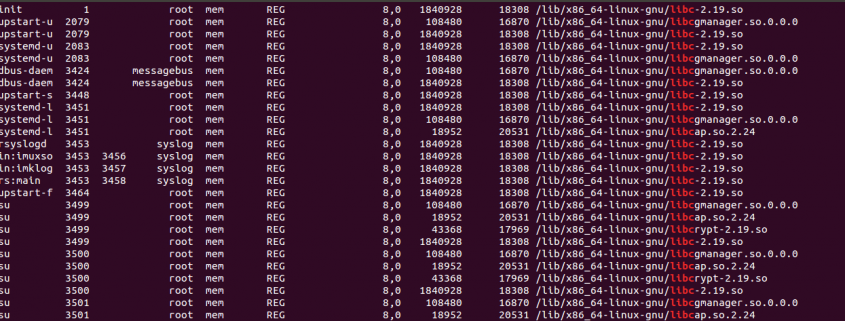How to set-up unattended-upgrades
Making sure software is kept up to date is very important. Especially when it comes to security updates. Unattended-upgrades is a package for Ubuntu and Debian based systems that can be configured to update the system automatically. We’ve already discussed manual patching vs auto patching, most of this post will assume you’d like to set-up automatic updates. If you want complete control of updates you may need to disable unattended-upgrades, see the manual updates section below.
Automatic Updates
Make sure you have installed unattended-upgrades and update-notifier-common (in order to better determine when reboots are required). On some recent operating systems unattended-upgrades will already be installed.
sudo apt-get install unattended-upgrades update-notifier-common
Once unattended-upgrades is installed you can find the configs in /etc/apt/apt.conf.d/. The 50unattended-upgrades config file has the default settings and some useful comments. 20auto-upgrades defines that updates should be taken daily. The default configuration will install updates from the security repository
We would suggest creating a new file and overwriting the variables you want to set rather than changing files that are managed by the package.
You can create the following as /etc/apt/apt.conf.d/99auto-upgrades:
# Install updates from any repo (not just the security repos)
Unattended-Upgrade::Allowed-Origins {
"*:*";
};
# Send email to root but only if there are errors (this requires you to have root email set-up to go somewhere)
Unattended-Upgrade::Mail "root";
Unattended-Upgrade::MailOnlyOnError "true";
# Remove packages that should no longer be required (this helps avoid filling up /boot with old kernels)
Unattended-Upgrade::Remove-Unused-Dependencies "true";
# How often to carry out various tasks, 7 is weekly, 1 is daily, 0 is never
APT::Periodic::Update-Package-Lists "1";
APT::Periodic::Download-Upgradeable-Packages "1";
APT::Periodic::AutocleanInterval "7";
APT::Periodic::Unattended-Upgrade "1";
# Use new configs where available but if there is a conflict always keep the current configs.
# This has potential to break things but without it the server won't be able to automatically update
# packages if you have changed a configuration file that the package now has an updated version of.
Dpkg::Options {
"--force-confdef";
"--force-confold";
}
# Some updates require a reboot to load in their changes, if you don't want to monitor this yourself then enable automatic reboots
Unattended-Upgrade::Automatic-Reboot "true";
# If you want the server to wait until a specific time to reboot you can set a time
#Unattended-Upgrade::Automatic-Reboot-Time "02:00";
Have a look at the comments but the key things to point out here are:
- The above config will install all updates. You can define what repositories to update from as well as any packages to hold back but then you will obviously end up with some software out of data.
- It is important to make sure you will be informed when something goes wrong. One way to do this is to send errors to root and have all root email sent to you (you can define this in /etc/aliases). To test you are receiving email for root you can run:
echo "Test email body" | mail -s "Test email subject" root - If you aren’t going to follow security updates and decide when to reboot your server make sure you have automatic reboots enabled, it is probably worth setting an appropriate reboot time.
Manual updates
If you want to manually update your server then there is no need for you to install unattended-upgrades. However as some operating systems have it pre-installed so you may have to disable it. The easiest way to disable unattended-upgrades is to create the following as /etc/apt/apt.conf.d/99disable-auto-upgrades:
APT::Periodic::Unattended-Upgrade "0";
Feature image by Les Chatfield licensed CC BY 2.0.



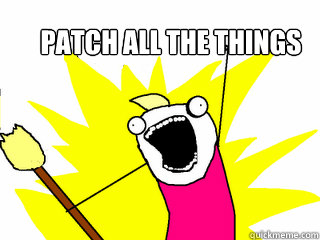 Before we get into the differences of how to patch it’s worth discussing what to patch.
Before we get into the differences of how to patch it’s worth discussing what to patch.